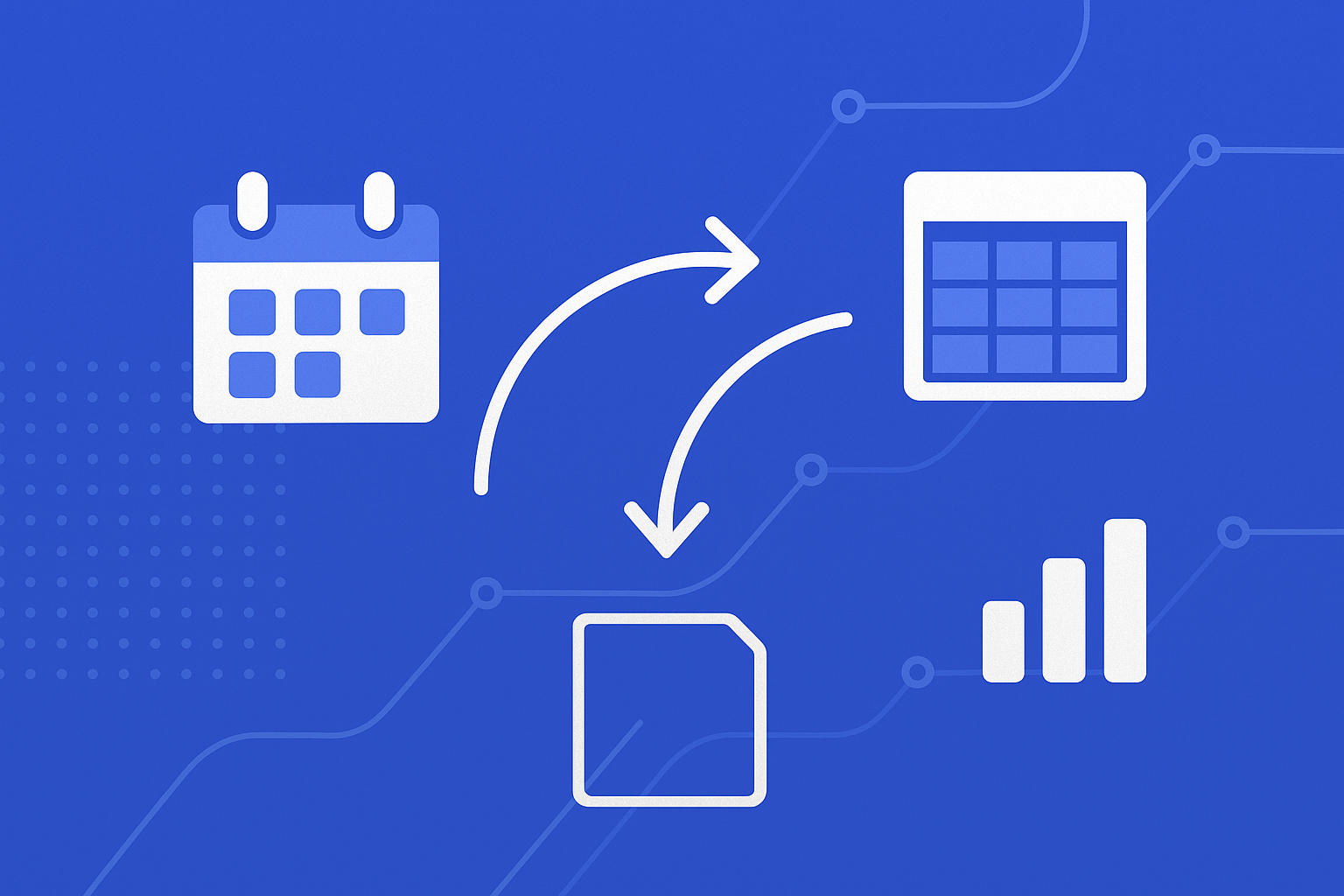
Time is the most finite resource in your organization and the least understood. (Worklytics) Google Calendar's Time Insights provides professionals with a structured, visual overview of how their time is spent during the workweek, but by default, these insights are private to the individual user and are not visible to managers or administrators. (Worklytics)
For Workspace admins and data analysts seeking to transform individual Time Insights into organizational intelligence, exporting this data to Excel or Power BI dashboards becomes essential. This comprehensive guide walks you through three proven export methods—native CSV downloads, Google Apps Script automation, and the Calendar API—while addressing the latest 2024-2025 enhancements and common troubleshooting scenarios.
Google's 2023 API enhancement now lets you pull Focus Time and Out of Office events programmatically, opening new possibilities for workforce analytics. (Google Calendar API) We'll demonstrate how to join these events with meeting metadata for richer visualizations and provide a troubleshooting checklist for OAuth scopes and rate-limit errors that have surfaced in recent implementations.
Google Calendar's Time Insights is a built-in feature available in the web version of Google Calendar for users across various Google Workspace tiers, including Business Standard, Business Plus, Enterprise, and Education accounts. (Worklytics) Time Insights organizes your schedule into distinct time categories, allowing users to quickly evaluate the balance or imbalance of their schedules by viewing these categories side-by-side in a weekly summary. (Worklytics)
The platform also supports specialized event types that enhance time tracking capabilities. Google Calendar allows you to schedule Focus Time events, and if configured, it will auto-decline meetings during those periods. (Worklytics) Additionally, Google Calendar includes a dedicated 'Out of Office' event type that allows users to block time when they are unavailable for work-related activities. (Worklytics)
The most straightforward approach involves using Google Calendar's built-in export functionality. Tools like Calendar Labs allow users to download their Google Calendar as a CSV file, with options to select specific data elements to include in the export. (Calendar Labs) Future plans for these tools include adding other formats like Word, Excel, and PDF exports. (Calendar Labs)
Access Calendar Settings
Select Export Options
Data Cleaning and Preparation
Google Apps Script provides a more sophisticated approach to calendar data extraction, allowing for automated processing and custom data formatting. This method enables you to create scheduled exports that run automatically.
function exportCalendarData() {
// Get calendar events for specified date range
var calendar = CalendarApp.getDefaultCalendar();
var startDate = new Date('2025-01-01');
var endDate = new Date('2025-12-31');
var events = calendar.getEvents(startDate, endDate);
// Process events and categorize
var processedData = events.map(function(event) {
return {
title: event.getTitle(),
start: event.getStartTime(),
end: event.getEndTime(),
duration: (event.getEndTime() - event.getStartTime()) / (1000 * 60), // minutes
category: categorizeEvent(event)
};
});
// Export to Google Sheets
var sheet = SpreadsheetApp.create('Calendar Export ' + new Date().toDateString());
var range = sheet.getActiveSheet().getRange(1, 1, processedData.length + 1, 5);
// Add headers and data
}
The Google Calendar API has received significant updates that enhance data extraction capabilities. The API now distinguishes events created from Gmail, with new and existing events from Gmail scheduled for future dates appearing with a new event type 'fromGmail' instead of 'default'. (Google Calendar API) The email recipient is now included as the organizer instead of 'unknownorganizer@calendar.google.com'. (Google Calendar API)
Additionally, Google Workspace users can now set their working location and working hours in Google Calendar, with the Calendar API updated to make working locations available for programmatic access. (Google Calendar API) This enables developers to programmatically read and write the working location of Google Workspace users, supporting hybrid work environment adaptations. (Google Calendar API)
The Google Calendar API allows users to create events that show their status, including whether they're in focus time, out of office, or working from a certain location. (Google Calendar API) These features are only available on primary calendars and to some Google Calendar users, with the ability to read and list Calendar status events in the 'Events' resource of the Calendar API. (Google Calendar API)
Authentication Setup
Data Extraction Logic
Data Processing Pipeline
Once you have calendar data in CSV format or accessible via API, Excel's Power Query functionality enables you to create dynamic, refreshable dashboards that automatically update with new calendar information.
Data Connection Setup
Data Transformation Steps
let
Source = Csv.Document(File.Contents("C:\\CalendarExport.csv"),[Delimiter=",", Columns=5, Encoding=1252, QuoteStyle=QuoteStyle.None]),
#"Promoted Headers" = Table.PromoteHeaders(Source, [PromoteAllScalars=true]),
#"Changed Type" = Table.TransformColumnTypes(#"Promoted Headers",{{"Start Time", type datetime}, {"End Time", type datetime}, {"Duration", type number}}),
#"Added Custom" = Table.AddColumn(#"Changed Type", "Time Category", each
if Text.Contains([Title], "Focus") then "Focus Time"
else if Text.Contains([Title], "OOO") then "Out of Office"
else if [Duration] >= 60 then "Meeting Time"
else "Other"),
#"Grouped Rows" = Table.Group(#"Added Custom", {"Time Category"}, {{"Total Hours", each List.Sum([Duration])/60, type number}})
in
#"Grouped Rows"
Be aware of potential Power Query ODBC bugs affecting date calculations, specifically for years prior to 2000, which can impact the Date.StartOfYear and Date.EndOfYear functions. (Data Savvy) This bug was discovered while working on imported Power BI semantic models and adding fiscal year calculations to date tables sourced from views in Databricks Unity Catalog. (Data Savvy)
Power BI excels at creating interactive dashboards that combine calendar data with other organizational metrics. The key is designing a robust data model that supports various analytical perspectives.
| Visualization Type | Purpose | Key Metrics |
|---|---|---|
| Stacked Bar Chart | Weekly time allocation | Hours by category per week |
| Pie Chart | Overall time distribution | Percentage breakdown by category |
| Line Chart | Trends over time | Focus time trends, meeting load |
| Heat Map | Daily patterns | Peak meeting hours, focus blocks |
| Card Visuals | Key Performance Indicators | Total focus hours, meeting efficiency |
DAX Calculations for Time Metrics
Interactive Filtering
Automated Refresh Scheduling
To create truly insightful dashboards, combine Time Insights data with additional meeting metadata such as attendee counts, recurring meeting patterns, and productivity metrics.
Meeting Attendee Analysis
Recurring Meeting Optimization
Cross-Platform Data Enrichment
Worklytics seamlessly integrates with Microsoft Teams data to provide more visibility into organizational collaboration patterns. (Worklytics) The platform generates actionable analytics from Google Calendar data, enabling analysis of trends and patterns for team meetings, employee collaboration, and more. (Worklytics)
Many implementation challenges stem from incorrect OAuth scope configurations. Ensure your application requests appropriate permissions for calendar data access.
Required Scopes for Full Functionality:
https://www.googleapis.com/auth/calendar.readonly - Basic calendar accesshttps://www.googleapis.com/auth/calendar.events.readonly - Event detailshttps://www.googleapis.com/auth/calendar.settings.readonly - Calendar settingsThe Google Calendar API has quotas to ensure fair usage among all users, with three important limitations: API usage quotas, General Calendar usage limits, and Operational limits. (Google Calendar API) API usage quotas are enforced per project and per user, calculated per minute using a sliding window. (Google Calendar API)
Rate Limiting Best Practices:
| Error Type | Symptoms | Solution |
|---|---|---|
| Authentication Failure | 401 Unauthorized responses | Verify OAuth credentials and scopes |
| Rate Limit Exceeded | 429 Too Many Requests | Implement backoff strategy |
| Invalid Date Ranges | Empty result sets | Check date format and timezone settings |
| Missing Event Types | Incomplete data exports | Update API version and event type filters |
| Power Query Failures | Data refresh errors | Validate data source connections |
Event Classification Accuracy
Time Zone Handling
Data Completeness Checks
Once your data pipeline is established, focus on extracting meaningful productivity insights that drive organizational improvements.
Key Performance Indicators:
Worklytics seamlessly integrates data from over 25 tools in your tech stack, providing a holistic view of your organization's performance with 400+ metrics generated and pushed to you. (Worklytics) The platform provides insights into remote and hybrid teams, monitoring retention and turnover factors to understand key drivers and identify actions to reduce turnover while developing strategies to retain top talent. (Worklytics)
Burnout Risk Assessment
Resource Optimization
Team Performance Correlation
Several specialized tools offer enhanced calendar export capabilities beyond native Google functionality. TimeTackle provides a solution to export Google Calendar to Excel, both manually and automatically, with use cases for various teams including Executives, CoS & EAs, Customer-facing teams, Agencies & Consultancies, Product & Engineering teams, Property managers, and Non-profits. (TimeTackle) The platform offers functions including time tracking, client & project tracking, resource planning & staffing, ROI & impact analysis, and CRM integration. (TimeTackle)
The Calendar Data Extractor Add-On provides an intuitive interface with detailed instructions and suggestions, allowing users to select one or more calendars for reports and specify start and end date ranges. (Calendar Data Extractor)
Developers can leverage community-contributed Power Query scripts to accelerate implementation. Quality of life functions and scripts for Power Query are available through open-source collections that provide pre-built solutions for common data transformation scenarios. (Power Query Scripts)
For organizations requiring comprehensive workforce analytics beyond calendar data, platforms like Worklytics offer integrated solutions that eliminate the need for custom export pipelines. These platforms provide pre-built connectors, automated data processing, and sophisticated analytics capabilities that transform raw calendar data into actionable organizational insights.
When implementing calendar data exports, ensure compliance with organizational data protection policies and relevant regulations such as GDPR and CCPA. Consider data anonymization and aggregation techniques to protect individual privacy while maintaining analytical value.
Role-Based Permissions
Data Retention Policies
API Security Best Practices
Exporting Google Calendar Time Insights data to Excel and Power BI opens powerful possibilities for organizational time intelligence and productivity optimization. Whether you choose the straightforward CSV export method, the flexible Apps Script approach, or the comprehensive Calendar API integration, each path offers unique advantages for different organizational needs and technical capabilities.
The 2025 enhancements to Google's Calendar API, including improved Focus Time and Out of Office event handling, provide richer data sources for analysis. (Google Calendar API) Combined with Power BI's advanced visualization capabilities and Excel's familiar interface, these exports transform individual time insights into organizational intelligence.
For organizations seeking to move beyond manual export processes, platforms like Worklytics offer comprehensive workforce analytics solutions that seamlessly integrate calendar data with broader organizational metrics. (Worklytics) By leveraging existing corporate data to deliver real-time intelligence on how work gets done, these platforms help organizations improve team productivity, manager effectiveness, and overall work experience without relying on surveys or manual data collection.
The key to success lies in starting with clear objectives, implementing robust data quality controls, and gradually expanding analytics capabilities as organizational needs evolve. With proper planning and execution, Google Calendar Time Insights can become a cornerstone of data-driven workforce optimization and strategic decision-making.
There are three primary methods: native CSV export directly from Google Calendar, Google Apps Script automation for bulk exports, and the Google Calendar API for advanced integrations. Each method offers different levels of customization and automation capabilities for workspace administrators and data analysts.
According to Worklytics, time is the most finite resource in organizations and the least understood. Google Calendar Time Insights provides structured, visual overviews of time allocation during workweeks, helping professionals identify productivity patterns, optimize meeting schedules, and make data-driven decisions about resource allocation.
Common issues include updated OAuth 2.0 consent screens requiring additional scopes, API quota limits of 1,000,000 requests per day per project, and new event types like 'fromGmail' introduced in May 2024. The guide provides specific troubleshooting steps for handling these authentication and rate-limiting challenges.
Yes, the guide includes comprehensive Power Query code samples for importing calendar data into Power BI. You can join calendar events with meeting metadata, create time allocation visualizations, and build interactive dashboards. The tutorial covers data transformation steps and common Power Query date calculation issues.
The Calendar API now supports programmatic access to working locations set by Google Workspace users, enabling hybrid work analytics. Additionally, events created from Gmail are now distinguished with the 'fromGmail' event type instead of 'default', providing better event categorization for data analysis.
Yes, Time Insights are private to individual users by default, requiring proper workspace admin permissions for bulk exports. The Calendar API has quotas of 1,000,000 requests per day per project, and certain features like focus time and working location events are only available on primary calendars for specific Google Calendar users.