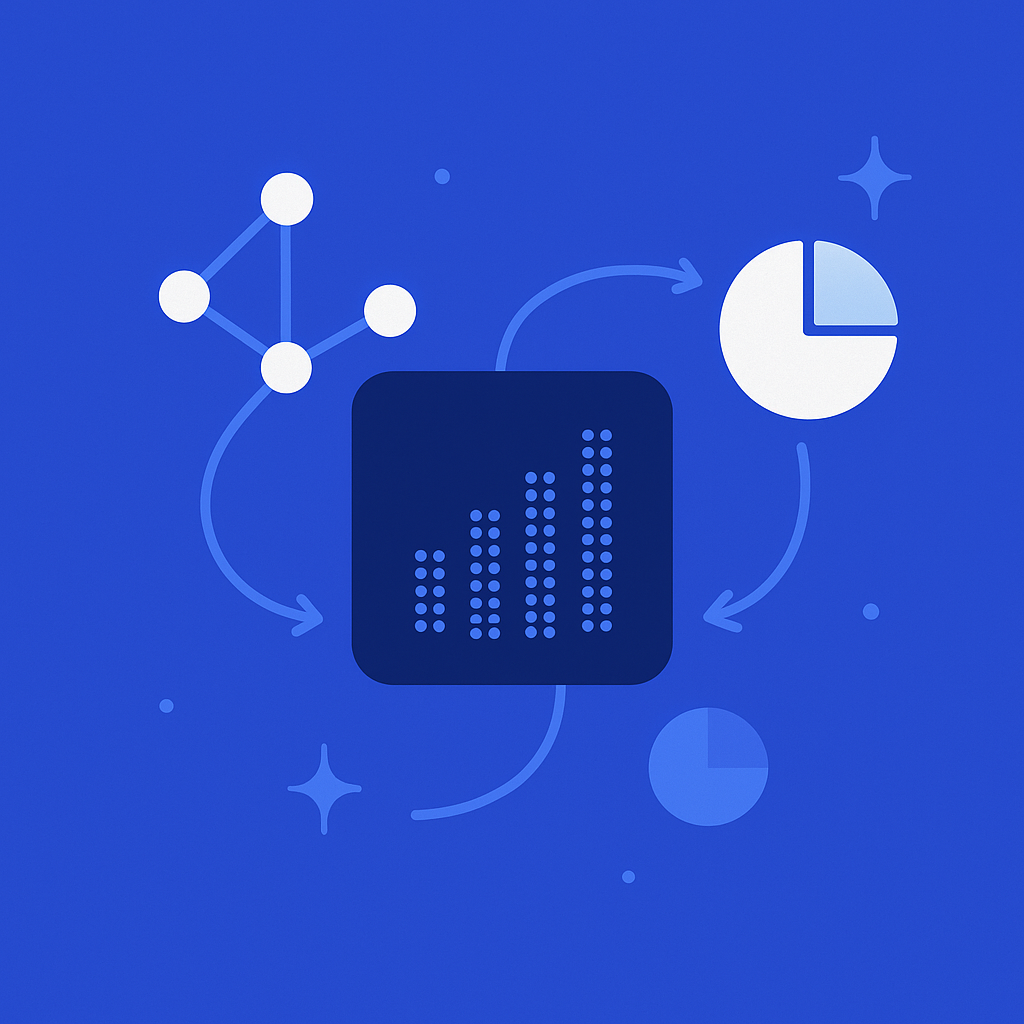
The July 2025 Microsoft Admin Center update introduced a game-changing "Agents usage" report that finally gives IT administrators granular visibility into Copilot adoption across their organization. This new reporting capability addresses a critical gap that has plagued organizations trying to measure AI tool effectiveness without relying on user surveys. (Worklytics)
With over 50,000 businesses already integrating Copilot into their workflows, understanding departmental usage patterns has become essential for maximizing ROI and identifying adoption gaps. (Worklytics) The new admin center features allow you to segment usage by department, geography, licensing status, and even track user-created agents - providing the comprehensive analytics needed to drive strategic AI adoption decisions.
This guide will walk you through the complete process of accessing and leveraging these new reporting capabilities, from role prerequisites to data export options, ensuring you can deliver actionable insights to leadership about your organization's AI transformation journey.
Microsoft's July 2025 update represents a significant leap forward in AI usage analytics. The new "Agents usage" report provides unprecedented visibility into how your organization is leveraging Copilot across different business units. (Microsoft 365 Blog)
Key features of the updated reporting include:
The timing of this update aligns perfectly with the growing need for organizations to measure AI adoption scientifically. Research shows that to truly understand Copilot's impact, organizations should approach it as a scientific experiment or continuous improvement project. (Worklytics)
The March 2025 release of autonomous agents in Copilot Studio adds another layer of complexity to usage tracking. These agents are designed to automate responses to critical events, eliminating the need for manual checks and scheduled workflows. (Microsoft Copilot Blog) The new admin center reports now capture usage data from these autonomous agents, providing a complete picture of AI utilization across your organization.
To access the new Agents usage report, you must have the AI Administrator role assigned in your Microsoft 365 tenant. This role was specifically created to manage AI-related features and reporting across the Microsoft ecosystem.
Steps to verify your role:
If you don't have the AI Administrator role:
Beyond the AI Administrator role, ensure you have:
These additional permissions ensure you can access all relevant usage data across Microsoft's productivity suite, which is crucial for comprehensive AI adoption measurement. (Worklytics)
Upon first access, you'll see a dashboard displaying:
Issue: "Access Denied" error when trying to view reports
Solution: Verify AI Administrator role assignment and wait for permission propagation
Issue: Empty or incomplete data in reports
Solution: Check that Copilot licenses are properly assigned and users have completed initial setup
Issue: Missing departmental breakdowns
Solution: Ensure Entra ID attributes are properly configured (covered in the next section)
Many organizations struggle with incomplete usage data because they haven't properly configured their directory attributes. This is where platforms like Worklytics excel, as they can integrate with over 25 collaboration tools to provide comprehensive usage analytics. (Worklytics)
To enable departmental segmentation, you must ensure your Entra ID (formerly Azure AD) user attributes are properly configured. The Agents usage report relies on these attributes to categorize users and their AI usage patterns.
Required Attributes:
| Attribute | Purpose | Example Values |
|---|---|---|
| Department | Primary segmentation | "Sales", "Marketing", "Engineering" |
| Office | Geographic segmentation | "New York", "London", "Tokyo" |
| JobTitle | Role-based analysis | "Sales Manager", "Developer", "Analyst" |
| CompanyName | Multi-tenant organizations | "Subsidiary A", "Division B" |
| Manager | Hierarchical reporting | Manager's UPN or Object ID |
Steps to Configure Attributes:
Access Entra ID Admin Center
Bulk Update User Attributes
Verify Attribute Propagation
Standardize Department Names: Use consistent naming conventions across your organization. Avoid variations like "Sales", "Sales Dept", and "Sales Department" - pick one format and stick to it.
Create Hierarchical Structures: Consider using parent-child relationships for large organizations:
Regular Maintenance: Schedule quarterly reviews of user attributes to ensure accuracy as employees change roles or departments.
Proper departmental segmentation is crucial for understanding AI adoption patterns. Research shows that many organizations segment usage by team, department, or role to uncover adoption gaps and optimize their AI investment. (Worklytics)
The July 2025 update enables geographic analysis of Copilot usage, helping global organizations understand regional adoption patterns and compliance requirements.
Key Geographic Metrics:
Setting Up Geographic Tracking:
Configure Office Attributes
Enable Location-Based Reporting
One of the most valuable features of the new reporting is the ability to identify unlicensed Copilot usage. This addresses a common blind spot where users access AI features through shared accounts or trial periods.
Licensing Categories Tracked:
| License Type | Description | Tracking Method |
|---|---|---|
| Microsoft 365 Copilot | Full commercial license | Direct license assignment |
| Copilot Pro | Individual subscription | Microsoft account linking |
| Trial Access | Temporary evaluation | Time-limited usage tracking |
| Unlicensed Usage | Unauthorized access | Anomaly detection algorithms |
Identifying Unlicensed Usage:
Access License Compliance View
Analyze Usage Patterns
Take Corrective Action
Understanding licensing compliance is crucial for budget planning and ROI calculation. With Copilot licenses costing approximately $240 per year per user, proper license management can result in significant cost savings. (Worklytics)
The March 2025 Copilot Studio updates introduced several new agent types that organizations need to track:
Autonomous Agents: These agents wait for specific events and execute actions automatically using natural language instructions rather than code. (Microsoft Copilot Blog)
Custom Copilots: User-created agents designed for specific business processes or departmental needs.
Workflow Agents: Agents that integrate with existing business processes and automate routine tasks.
Agent Creation Metrics:
Usage Analytics:
Accessing Agent Analytics:
Navigate to Agent Details
Analyze Department-Specific Patterns
Export Detailed Data
Tracking user-created agents provides valuable insights into organizational innovation and AI adoption maturity. This data helps identify power users who can serve as AI champions and departments that may need additional training or support.
The July 2025 update includes robust export capabilities that allow you to extract raw usage data for further analysis.
Export Options Available:
| Export Type | Data Included | Best Use Case |
|---|---|---|
| Summary Report | High-level metrics by department | Executive dashboards |
| Detailed Usage | Individual user interactions | Compliance auditing |
| Agent Analytics | Custom agent performance data | Innovation tracking |
| Licensing Report | License compliance status | Budget planning |
| Geographic Data | Location-based usage patterns | Regional analysis |
Steps to Export Data:
Select Export Type
Configure Export Parameters
Download and Verify
For organizations using Microsoft's business intelligence platform, the new admin center provides direct Power BI connectivity.
Setting Up Power BI Integration:
Enable API Access
Create Power BI Connection
Build Custom Dashboards
While Microsoft's native reporting provides valuable insights, platforms like Worklytics can enrich this data with additional productivity signals and cross-platform analytics. Worklytics integrates with over 25 collaboration tools and uses machine learning to clean, de-duplicate, and standardize datasets. (Worklytics)
Enhanced Analytics with Worklytics:
Worklytics' approach to measuring AI adoption without user surveys aligns perfectly with the new Microsoft admin center capabilities, providing a comprehensive view of how AI tools impact actual work patterns. (Worklytics)
Based on preview rollout feedback, several common misconfigurations can hide unlicensed usage from admin reports:
Issue 1: Shared Account Usage
Problem: Multiple users sharing a single Copilot license, making individual usage tracking impossible.
Solution:
Issue 2: Trial License Confusion
Problem: Users continuing to access Copilot features after trial periods expire through cached credentials.
Solution:
Issue 3: Department Attribute Gaps
Problem: Users without proper department attributes appearing as "Unassigned" in reports.
Solution:
Verification Steps:
Cross-Reference License Assignments
Validate Department Segmentation
Monitor Data Freshness
Large Organization Considerations:
For organizations with thousands of users, report generation can be slow. Optimize performance by:
Proper configuration and regular maintenance of these reporting systems is essential for accurate AI adoption measurement. Organizations that take a scientific approach to measuring Copilot's impact see better results and can make data-driven decisions about their AI investments. (Worklytics)
Every Monday:
Every Wednesday:
Every Friday:
Department Performance Analysis:
License Optimization:
Innovation Tracking:
Executive Reporting:
Compliance Auditing:
Strategic Planning:
This systematic approach to tracking and analysis ensures that organizations can maximize their AI investment while maintaining compliance and driving continuous improvement. The key is consistency in monitoring and responsiveness to the insights generated. (Worklytics)
The real value of tracking Copilot usage by department lies in correlating this data with actual business outcomes. Research shows that developers with Copilot completed coding tasks 55% faster and with higher completion rates. (Worklytics)
Key Productivity Metrics to Track:
| Department | Primary Metrics | Copilot Impact Indicators |
|---|---|---|
| Engineering | Code commits, PR merge rate, bug resolution time | Faster feature delivery, fewer bugs |
| Sales | Deal velocity, proposal creation time, follow-up response rate | Shorter sales cycles, higher close rates |
| Marketing | Content creation speed, campaign launch time, A/B test frequency | More campaigns, faster iteration |
| Customer Support | Ticket resolution time, first-call resolution rate, customer satisfaction | Faster resolutions, happier customers |
| Finance | Report generation time, audit preparation speed, analysis depth | More timely insights, better accuracy |
Time-Value Analysis:
If Copilot saves a user even 2 hours per week, that equals approximately 100 hours per year. At $60/hour, that represents $6,000 in productivity value gained annually, while the Copilot license costs about $240/year - a 25x payoff in pure time-value terms. (Worklytics)
Quality Improvement Benefits:
Employee Satisfaction Impact:
For organizations seeking deeper insights, integrating Copilot usage data with comprehensive workplace analytics platforms provides a more complete picture. Worklytics specializes in leveraging existing corporate data to deliver real-time intelligence on how work gets done, analyzing collaboration, calendar, communication, and system usage data without relying on surveys. (Worklytics)
**Enhanced Measurement Capabilities
The July 2025 update introduced a game-changing "Agents usage" report that provides IT administrators with granular visibility into Copilot adoption across their organization. This addresses the critical gap that previously forced organizations to rely on user surveys to measure AI tool effectiveness, now offering detailed departmental usage analytics.
According to Worklytics research, high adoption metrics are necessary but not sufficient for achieving downstream benefits. Organizations should segment usage by team, department, or role to uncover adoption gaps and measure efficiency gains. Many successful companies like Dow anticipate saving millions of dollars through strategic Copilot implementation in their operations.
The new "Agents usage" report requires specific administrative permissions within the Microsoft Admin Center. Organizations need to ensure their IT administrators have the appropriate roles assigned to access these granular departmental analytics and export capabilities introduced in the July 2025 update.
Yes, the July 2025 Admin Center update includes data export options for the "Agents usage" report. This allows organizations to integrate Copilot usage metrics with their existing analytics tools and data warehouses for comprehensive productivity analysis across departments.
Departmental tracking helps identify adoption gaps and enables targeted interventions to boost AI proficiency. By analyzing usage patterns across different teams, organizations can provide focused training, address specific barriers, and optimize their AI investment ROI by ensuring consistent adoption across all departments.
Organizations with effective Copilot tracking have reported significant operational improvements. For example, Dow anticipates millions in savings from shipping operations in the first year, while GitHub Copilot has grown to over 1.3 million developers across 50,000+ organizations. Proper measurement enables organizations to identify high-impact use cases and scale successful implementations.