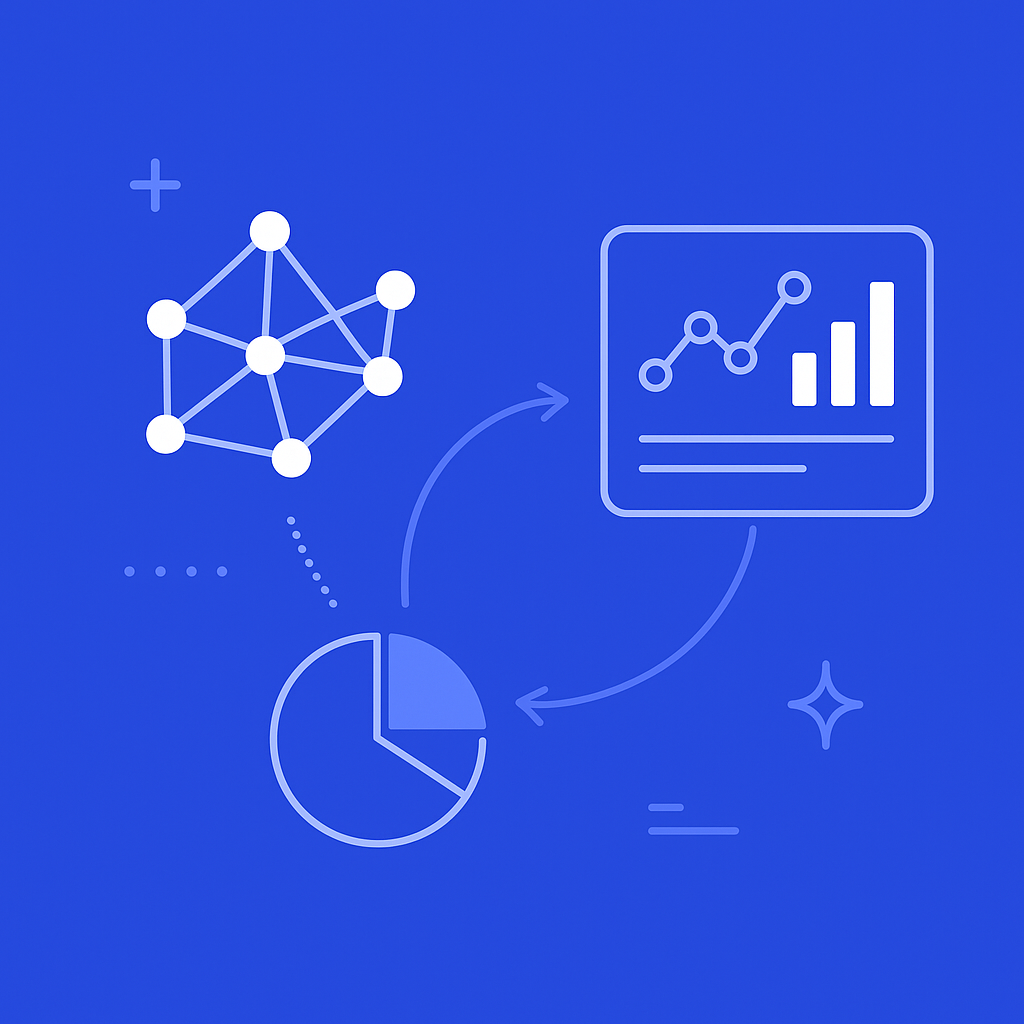
Collaboration overload has become a silent productivity killer in modern workplaces. Research shows that over the past two decades, the time spent by managers and employees in collaborative activities has increased by 50% or more, with people spending around 80% of their time in meetings or answering colleagues' requests, leaving little time for individual work (Harvard Business Review). The typical worker now checks their email 77 times each day and receives 121 new emails daily, constantly toggling between applications (Harvard Business Review).
Microsoft 365 environments, while powerful for collaboration, can exacerbate these challenges without proper monitoring. The good news? You can build a comprehensive dashboard to detect and address collaboration overload by combining Microsoft Viva Insights, Teams Advanced Analytics, and Worklytics' workplace intelligence platform. This tutorial provides a hands-on approach to setting up automated monitoring systems that track meeting density, after-hours communication, and other critical overload indicators.
Worklytics seamlessly integrates with your Microsoft Teams data to give you more visibility into your organization, providing insights into remote and hybrid teams through over 200 different metrics describing work and collaboration patterns (Worklytics Microsoft Teams Integration). By the end of this guide, you'll have a functioning dashboard with JSON templates for automated threshold alerts.
Before diving into the technical setup, it's essential to understand which metrics signal collaboration overload. Research across more than 300 organizations shows that the distribution of collaborative work is often extremely lopsided, with 20% to 35% of value-added collaborations coming from only 3% to 5% of employees (Harvard Business Review).
Primary Overload Indicators:
Secondary Indicators:
Worklytics provides dashboards on team collaboration and productivity, offering actionable insights on work and collaboration patterns with leading and lagging indicators that drive business results (Worklytics Workplace Insights Dashboard).
Microsoft Viva Insights is part of the Microsoft Viva suite, aimed at helping people and businesses thrive with data-driven, privacy-protected insights (Microsoft Viva Insights Introduction). The platform provides personal insights to employees, team insights for managers, organization insights for business leaders, and advanced analysis tools for analysts.
To begin setup:
Viva Insights has two different sets of features and experiences: Viva Insights in Teams and the Viva Insights web app (Microsoft Viva Insights Introduction). For collaboration overload detection, focus on the web app's advanced analytics.
Step 1: Access Advanced Analytics
Step 2: Configure Meeting Density Tracking
Create a query with these parameters:
Step 3: Set Up After-Hours Monitoring
The Microsoft Copilot Dashboard and Viva Insights web app can be configured by an admin to control access, upload organizational data, create an exclusion list, upload aggregated survey data, and set the minimum group size for generating insights (Microsoft Copilot Dashboard Settings).
Microsoft Teams provides rich collaboration data that complements Viva Insights. Microsoft Copilot is being used by more customers globally, demonstrating the power of generative AI at work, with recent research showing that 11 minutes of time savings is all it takes for most people to feel like AI is useful (Microsoft AI-powered Collaboration).
Step 1: Enable Teams Analytics
Step 2: Configure Data Export
Step 3: Create Custom Queries
Use PowerShell or Graph API to extract specific metrics:
{
"query_template": {
"name": "teams_overload_metrics",
"timeframe": "last_30_days",
"metrics": [
"total_chat_messages",
"meeting_hours_per_week",
"after_hours_activity",
"unique_channels_active"
],
"filters": {
"exclude_bots": true,
"business_hours": "09:00-17:00",
"timezone": "UTC"
}
}
}
Worklytics integrates with a variety of corporate productivity tools, HRIS, and office utilization data, providing analysis of how teams work and collaborate both remotely and in the office (Worklytics Integrations). The platform generates over 400 metrics and pushes them to users, offering cleaned, anonymized, and unified employee data (Worklytics DataStream).
Step 1: Initial Setup
Step 2: Configure Microsoft 365 Integration
Step 3: Data Mapping and Privacy Settings
Worklytics is GDPR and CCPA compliant, providing all the reporting and controls required to ensure compliance with common privacy regulations (Worklytics Microsoft Teams Integration). Configure:
Worklytics lets you generate actionable analytics from Google Calendar data and other sources to analyze trends and patterns for team meetings, employee collaboration, and more (Worklytics Outlook Calendar Analytics).
Meeting Overload Metrics:
{
"meeting_overload_config": {
"thresholds": {
"weekly_meeting_hours": {
"warning": 20,
"critical": 30
},
"daily_meetings": {
"warning": 6,
"critical": 10
},
"meeting_fragmentation": {
"warning": 0.7,
"critical": 0.8
}
},
"calculation_rules": {
"exclude_declined_meetings": true,
"count_overlapping_as_multitasking": true,
"business_hours_only": false
}
}
}
Communication Overload Metrics:
{
"communication_overload_config": {
"thresholds": {
"daily_emails_sent": {
"warning": 50,
"critical": 80
},
"after_hours_responses": {
"warning": 5,
"critical": 15
},
"response_time_pressure": {
"warning": 300,
"critical": 120
}
},
"time_windows": {
"after_hours": ["18:00-08:00"],
"weekends": ["saturday", "sunday"],
"holidays": "company_calendar"
}
}
}
Worklytics provides insights into remote and hybrid teams, helping analyze trends and patterns in your tech stack to ensure sentiment is positive and the workplace is inclusive and engaged (Worklytics Microsoft Teams Integration).
Step 1: Dashboard Framework Setup
Create a multi-tab dashboard structure:
| Dashboard Tab | Primary Metrics | Update Frequency |
|---|---|---|
| Executive Summary | Overall overload scores, trend indicators | Daily |
| Team Deep Dive | Department-level breakdowns, manager insights | Weekly |
| Individual Insights | Personal overload indicators, recommendations | Real-time |
| Trend Analysis | Historical patterns, seasonal variations | Monthly |
Step 2: Key Visualizations
Worklytics dashboards provide actionable insights on work and collaboration patterns with leading and lagging indicators that drive business results (Worklytics Workplace Insights Dashboard).
Alert Configuration Template:
{
"alert_rules": {
"meeting_overload": {
"condition": "weekly_meeting_hours > 25",
"severity": "warning",
"notification_channels": ["email", "slack"],
"recipients": ["manager", "hr_partner"],
"message_template": "Employee {name} has {meeting_hours} hours of meetings this week, exceeding the 25-hour threshold."
},
"after_hours_spike": {
"condition": "after_hours_emails > 10 AND day_of_week IN ['saturday', 'sunday']",
"severity": "critical",
"notification_channels": ["email", "teams"],
"recipients": ["manager", "wellness_team"],
"message_template": "Weekend email activity detected: {after_hours_emails} emails sent by {name}."
},
"response_pressure": {
"condition": "avg_response_time < 120 AND response_count > 20",
"severity": "warning",
"notification_channels": ["dashboard_only"],
"message_template": "High response pressure detected: average response time {avg_response_time} seconds."
}
}
}
The Copilot business impact report helps understand how Microsoft 365 Copilot usage relates to business outcomes, with business outcome measures defined and uploaded into Viva Insights by the user (Microsoft Copilot Business Impact). After 11 weeks, most users say Copilot improves their work across key areas like productivity and having fewer meetings (Microsoft AI-powered Collaboration).
Copilot Efficiency Metrics:
Integration Steps:
Worklytics offers solutions for burnout and wellbeing, productivity, and predictive analytics, helping monitor retention and turnover factors to understand key drivers (Worklytics Microsoft Teams Integration).
Predictive Model Configuration:
{
"predictive_models": {
"burnout_risk": {
"input_features": [
"weekly_meeting_hours",
"after_hours_activity_trend",
"response_time_pressure",
"network_centrality_score",
"workload_volatility"
],
"prediction_window": "30_days",
"confidence_threshold": 0.75,
"update_frequency": "weekly"
},
"collaboration_efficiency": {
"input_features": [
"meeting_to_outcome_ratio",
"communication_reciprocity",
"project_completion_rate",
"cross_team_collaboration_index"
],
"prediction_target": "team_productivity_score",
"model_type": "regression"
}
}
}
Worklytics provides real-time data on collaboration and work habits from over 25 productivity tools including Office 365, offering cleaned, anonymized, and unified employee data (Worklytics DataStream). The platform seamlessly integrates data from over 25 tools in your tech stack, providing a holistic view of your organization's performance.
API Integration Template:
{
"data_pipeline": {
"sources": {
"viva_insights": {
"endpoint": "https://graph.microsoft.com/v1.0/me/insights",
"authentication": "oauth2",
"refresh_interval": "daily",
"data_types": ["meetings", "emails", "focus_time"]
},
"teams_analytics": {
"endpoint": "https://graph.microsoft.com/v1.0/reports",
"authentication": "app_only",
"refresh_interval": "hourly",
"data_types": ["chat_activity", "meeting_attendance", "file_sharing"]
},
"worklytics": {
"endpoint": "https://api.worklytics.co/v1/metrics",
"authentication": "api_key",
"refresh_interval": "real_time",
"data_types": ["collaboration_scores", "overload_indicators"]
}
},
"transformations": {
"anonymization": true,
"aggregation_level": "team",
"time_zone_normalization": "UTC",
"outlier_detection": true
}
}
}
Worklytics does not store or analyze any work content whatsoever, focusing fully on improving the day-to-day work-life of employees using only anonymous work data (Worklytics Microsoft Teams Integration).
Quality Assurance Checklist:
Microsoft's AI Adoption Score was generally available in April 2025, with the older Productivity Score rebranded as the 'Adoption Score', providing detailed telemetry on Office 365 application usage, collaboration patterns, and feature adoption rates (Worklytics Microsoft 365 Comparison).
Dynamic Threshold Configuration:
{
"threshold_management": {
"adaptive_thresholds": {
"enabled": true,
"learning_period": "90_days",
"adjustment_frequency": "weekly",
"confidence_interval": 0.95
},
"baseline_metrics": {
"meeting_hours_per_week": {
"industry_benchmark": 18,
"company_baseline": "auto_calculate",
"seasonal_adjustment": true
},
"after_hours_activity": {
"industry_benchmark": 5,
"company_baseline": "auto_calculate",
"role_based_variation": true
}
},
"escalation_rules": {
"level_1": {
"threshold_breach": "warning",
"duration": "3_days",
"action": "manager_notification"
},
"level_2": {
"threshold_breach": "critical",
"duration": "1_day",
"action": "hr_intervention"
}
}
}
}
Worklytics offers over 200 different metrics describing work and collaboration patterns in your organization, providing comprehensive insights for monitoring and alerting (Worklytics Workplace Insights Dashboard).
Alert Message Templates:
{
"alert_templates": {
"meeting_overload_warning": {
"subject": "Collaboration Overload Alert: {employee_name}",
"body": "Our monitoring system has detected potential collaboration overload for {employee_name}. Current metrics: {meeting_hours} hours in meetings this week ({percentage_increase}% above baseline). Recommended actions: Review meeting necessity, delegate where possible, block focus time.",
"severity": "warning",
"frequency_limit": "once_per_week"
},
"after_hours_critical": {
"subject": "Critical: After-Hours Activity Spike",
"body": "Urgent attention required: {employee_name} has sent {email_count} emails outside business hours in the past 48 hours. This indicates potential burnout risk. Immediate manager intervention recommended.",
"severity": "critical",
"frequency_limit": "immediate"
},
"team_trend_alert": {
"subject": "Team Collaboration Trend Alert: {team_name}",
"body": "The {team_name} team is showing concerning collaboration patterns: {trend_description}. Team average: {team_metric} vs company average: {company_metric}. Consider team-level intervention.",
"severity": "info",
"frequency_limit": "weekly"
}
}
}
Worklytics provides all the reporting and controls required to ensure compliance with common privacy regulations such as GDPR, being fully GDPR and CCPA compliant (Worklytics Microsoft Teams Integration).
Privacy Framework:
Collaboration overload occurs when employees spend excessive time in meetings and responding to colleagues' requests, leaving little time for focused individual work. Research shows that over the past two decades, time spent in collaborative activities has increased by 50% or more, with people now spending around 80% of their time in meetings or answering requests. This leads to decreased productivity and employee burnout.
Microsoft Viva Insights provides data-driven, privacy-protected insights into collaboration patterns across your organization. It offers personal insights to employees, team insights for managers, and organization insights for business leaders. The platform can identify when employees are spending excessive time in meetings, emails, and collaborative activities, helping organizations spot collaboration overload before it impacts productivity.
While Microsoft's Adoption Score (formerly Productivity Score) provides detailed telemetry on Office 365 application usage and feature adoption rates, Worklytics offers deeper workplace insights by integrating data from over 25 productivity tools beyond just Microsoft 365. Worklytics provides real-time collaboration analytics, generates over 400 metrics, and offers cleaned, anonymized, and unified employee data for comprehensive workplace analysis.
Key metrics include meeting hours per week, email volume (the typical worker receives 121 emails daily and checks email 77 times per day), response time patterns, and after-hours activity. You should also monitor the distribution of collaborative work, as research shows that 20% to 35% of value-added collaborations often come from only 3% to 5% of employees, indicating an uneven workload distribution.
Microsoft Teams analytics can reveal meeting patterns, chat frequency, and collaboration bottlenecks within your organization. By analyzing Teams data through platforms like Worklytics, organizations can identify which teams are over-collaborating, optimize meeting schedules, and ensure more balanced workload distribution. This helps reduce the constant toggling between applications that many workers experience daily.
Microsoft Copilot helps reduce collaboration overload by automating routine tasks and improving meeting efficiency. Recent research shows that just 11 minutes of time savings is enough for most people to feel AI is useful, and after 11 weeks of use, most users report that Copilot improves their productivity and results in fewer meetings. The Copilot Dashboard in Viva Insights helps track these business impacts.