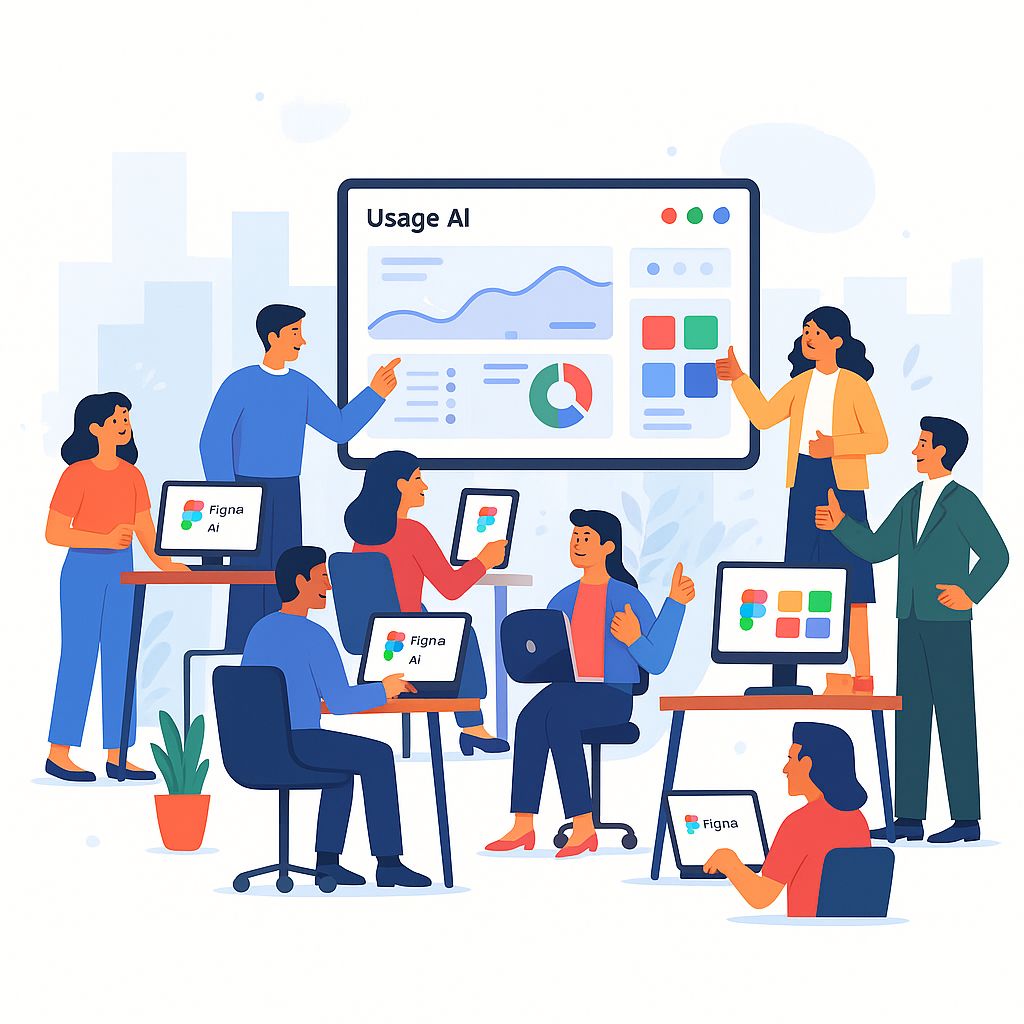
Imagine your design team just gained access to Figma’s new AI features – are they truly leveraging these tools, and are those features making a measurable impact? Figma AI is billed as a “creative collaborator” that helps teams prompt designs, automate routine tasks, and bring their best ideas to life.
As organizations invest in AI-powered design, tracking how widely and effectively these features are used across your team is crucial. This isn’t about prying into individual work, but about understanding adoption patterns, improving productivity, and ensuring a strong return on investment.
In this guide, we’ll explore a professional approach to tracking Figma AI usage in your organization, covering why it matters, what to measure, how to implement it in practice, and how to respect privacy along the way.
AI adoption in the workplace is uneven. Studies show that 20–40% of workers already use AI tools, but most still don’t. Usage is significantly higher in tech-heavy roles: for example, 59% of software developers utilize AI for tasks such as coding, while only 31% of designers use it for design work. This gap means design teams, such as those using Figma, are often slower to adopt AI. So even if your company has rolled out Figma’s AI features, don’t assume everyone is using them right away. Tracking usage across your team helps identify where adoption is strong and where it’s lagging.
There are several compelling reasons to track Figma AI usage:
In short, tracking the usage of Figma’s AI features provides the insights needed to drive fuller adoption and maximize the tool’s benefits. It’s not about policing employees’ behavior; it’s about ensuring the organization gets the most value from innovation and that teams have the support to integrate new, productivity-boosting technology into their workflows.
Tracking usage might sound abstract, but it boils down to collecting and analyzing the right data. Here’s a step-by-step approach to implementing Figma AI usage tracking in practice:
Establish a Baseline and Collect Data
Start by deciding how you’ll track Figma AI usage. Automated logs or analytics are best, but Figma’s admin panel doesn’t yet flag AI-specific actions. If there’s no built-in AI usage report, consider external tools. For example, Worklytics provides an AI Adoption Dashboard that integrates system logs and shows who uses AI, how often, and in what context. If automation isn’t possible, fallback options include manual logging or self-reports, though they’re less reliable. Whatever the method, capture an initial baseline, such as: “In Q1, 10 of 50 designers used Figma AI at least once, with 30 total AI actions.”
Implement a Dashboard
Raw spreadsheets aren’t very useful. Set up a dashboard that visualizes metrics like adoption rates, usage by team, or heavy vs. light users. Platforms like Worklytics have this built in, but you can also use Figma’s API with a BI tool. Automate updates so data refreshes continuously, making it easy to track progress after rollouts, training, or new AI features.
Add Context with Segmentation
Don’t just look at company-wide numbers. Break down usage by team, role, or location to spot patterns. For example, if adoption is 60% overall, segmentation helps identify where the 40% gap is—whether it’s a specific office, team, or manager. This detail helps target training or support where it’s most needed.
Communicate Clearly
Be transparent about what’s being tracked and why. Frame it as a way to improve support and celebrate wins, not micromanage. Emphasize that the goal is team-level insight, not individual quotas, to build trust and avoid a “surveillance” perception.
Respect Privacy
Follow best practices by collecting only metadata (e.g., feature used, timestamp, team ID), not design content or prompts. If using third-party tools, ensure data is anonymized or pseudonymized. Work with IT or security teams to hash identifiers and limit access. Strong privacy protections encourage cooperation and confidence.
Track Over Time and Iterate
Review usage regularly—weekly or monthly—and watch for trends. Did usage rise after a training session? Did it dip in certain teams? Set adoption targets (e.g., “reach 70% by next quarter”) and use ongoing data to measure progress. Continuous monitoring also shows the impact of new AI features as they roll out.
By following these steps, you’ll establish a solid system for tracking Figma AI usage. In summary: gather data (preferably automated), centralize it in an accessible dashboard, segment it for insights, maintain transparency and privacy, and continuously monitor it. With this infrastructure in place, you’re ready to translate the numbers into meaningful actions.
Tracking usage is not an end in itself – the ultimate goal is to improve team performance and productivity. Once you have data on how the team uses Figma’s AI, the next step is interpreting it in light of outcomes. Here’s how you can connect the dots between usage and productivity gains (or lack thereof):
In summary, by correlating “who uses AI and how much” with “what outcomes they achieve,” you transform raw usage data into actionable intelligence about productivity. This not only validates the value of Figma’s AI to the organization but also guides where to focus next – whether it’s scaling up usage, providing training to unlock more value, or addressing any gaps where the AI isn’t delivering expected results. Tracking usage and outcomes together ensures that Figma AI becomes a true asset to your team, not just a shiny new tool.
While we’ve touched on privacy earlier, it’s worth underscoring how to track usage responsibly. Professionalism and respect for your team’s privacy should be at the core of any monitoring (or rather, tracking) initiative. Here’s how to ensure you get the insights you need without eroding trust:
In essence, the ethics of tracking should be given as much weight as the analytics. When done right, tracking Figma AI usage can be a collaborative effort with your team: everyone understands the value, and no one feels spied upon. As Worklytics’ philosophy highlights, the best practice is to provide insight while safeguarding individual privacy and security – achieving both is absolutely possible with the right approach. By prioritizing privacy and transparency, you ensure that the focus remains on improvement and innovation, not suspicion or fear.
Figma’s AI capabilities present an exciting opportunity for design teams to accelerate creativity and productivity. To fully realize that potential, you need visibility into how these tools are being used. Tracking adoption is not just about counting logins, but about understanding productivity gains, proficiency levels, and where support is needed.
As you refine your tracking strategy, consider leveraging specialized solutions to simplify and strengthen the process. Worklytics provides an analytics platform that automatically consolidates AI usage data from across your work applications into a single, privacy-conscious view.
Worklytics goes beyond tracking surface-level adoption. By linking usage data with business outcomes such as project timelines, iteration cycles, or design throughput, it provides clear evidence of whether Figma AI is delivering real productivity gains. This closes the loop between tool usage and measurable business value, making it easier to justify AI investments to executives. Instead of assumptions, leaders gain data-backed ROI proof showing how improved speed, quality, and efficiency translate into tangible results.
Adoption is never uniform; some teams naturally lean into AI tools while others lag behind. Worklytics identifies where adoption stalls or where proficiency gaps exist across departments, roles, or regions. This allows leaders to:
By shining a light on these gaps, Worklytics ensures no group is left behind, preventing productivity bottlenecks and maximizing organization-wide impact.
Worklytics does not just surface numbers; it provides contextual insights that empower every level of the organization:

Importantly, Worklytics operates with strong privacy safeguards, ensuring insights are actionable at the team and organizational level without compromising individual trust.
Tracking Figma AI usage with Worklytics empowers every level of the organization. By measuring adoption, proficiency, productivity, and identifying gaps, you ensure your team does not just use AI, but thrives with it. In an AI-driven world, the teams that measure and optimize their use of these tools will lead the way.